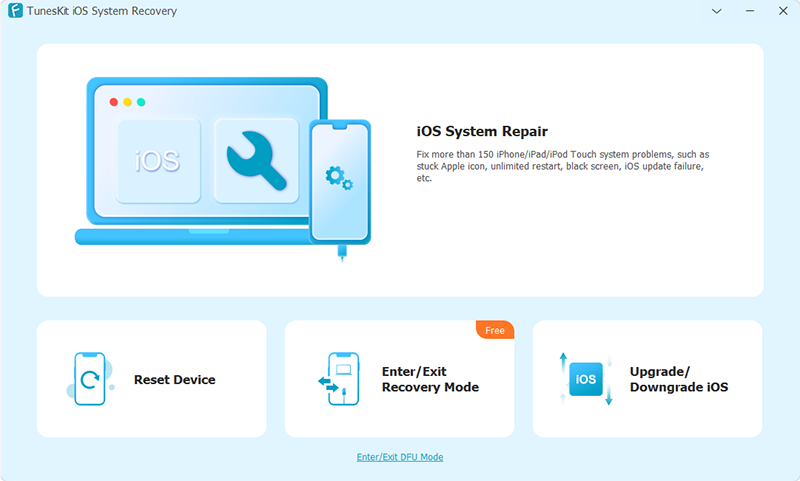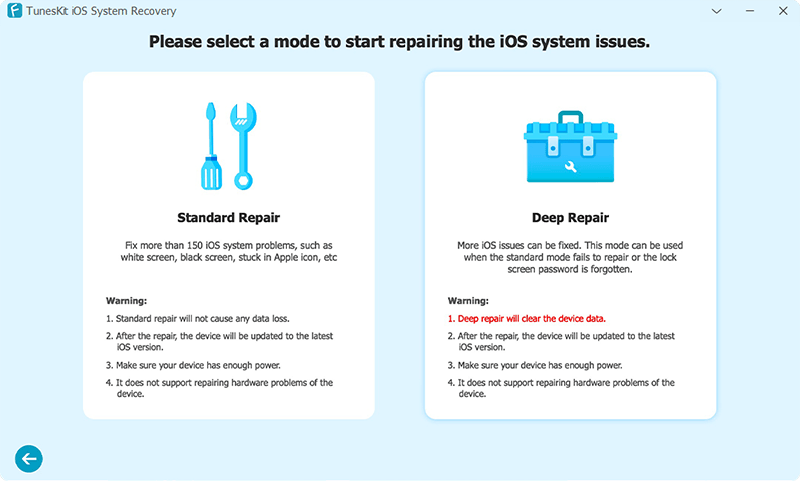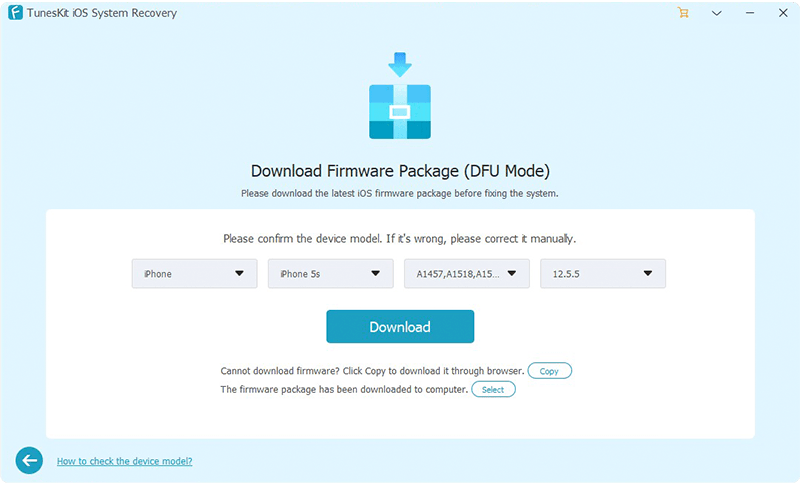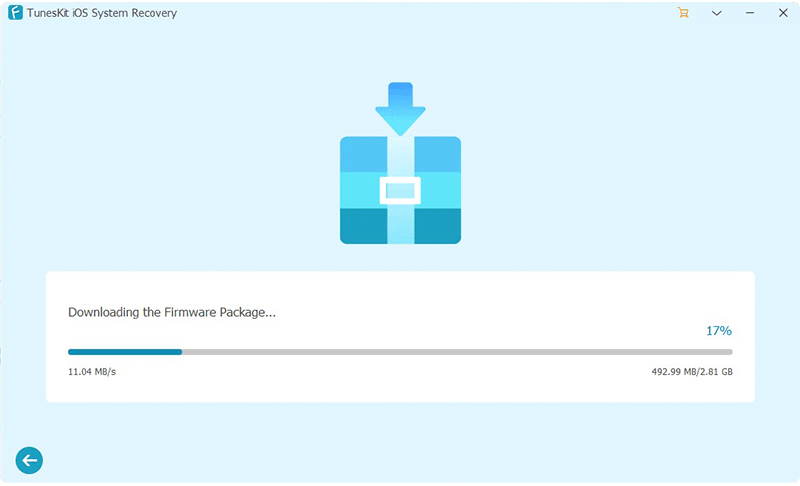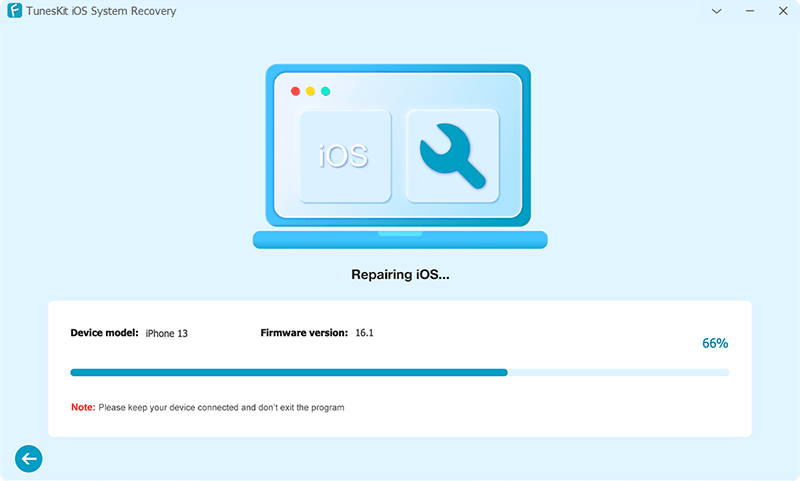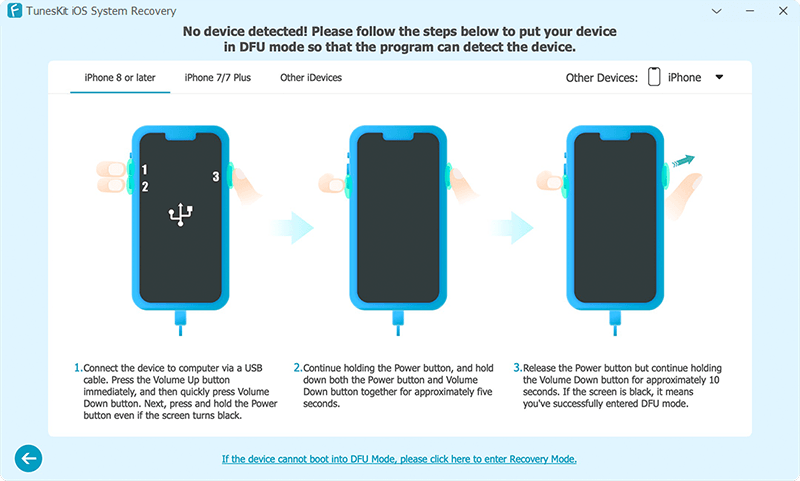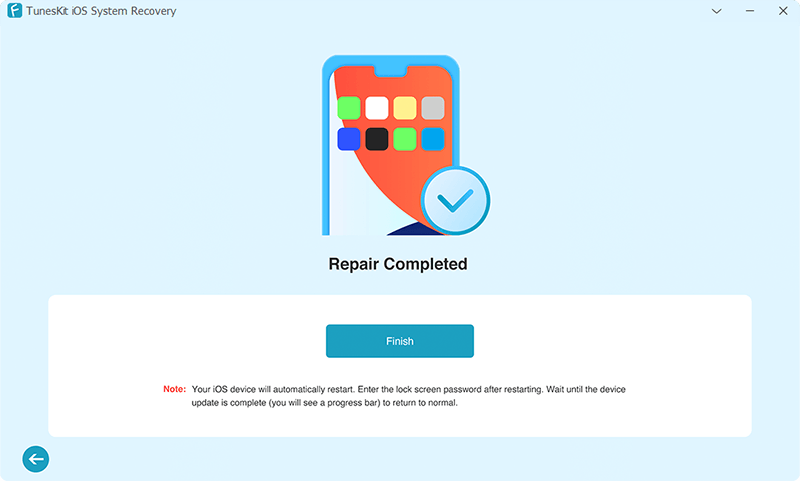TunesKit iOS System Recovery for Windows is a well-designed iOS repair tool dedicated to saving you from various iOS or tvOS issues, such as the iPhone recovery mode, white Apple logo, black screen, iPhone boot loop, iOS update failure, as well as various Apple TV problems, etc. Thanks to this smart iOS system recovery software, you don't need to ask for help from technical specialist but easily get your iPhone/iPad/iPod touch/Apple TV back to normal all by yourself.
Now simply follow this complete user guide to see how to fix your iOS devices without any data loss under the help of TunesKit iOS System Recovery for Windows in a few clicks only.