- Utility
- Multimedia
- Unterstützung
- Download-Center
- Shop
In the Settings app on iPhone, there are five reset options for users. You can head to Settings > General > Reset to find them. What does each of the five reset options mean? In this post, we will show you what they mean and what they can do respectively to help you deal with your problem.
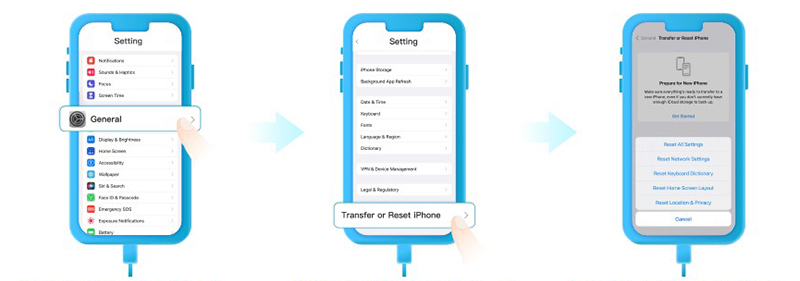
1. Reset All Settings
Reset All Settings will reset all your customized settings, including network settings, the keyboard dictionary, the Home Screen layout, location settings, privacy settings, and Apple Pay cards to default values. It will not delete any data or media on your iPhone.
2. Reset Network Settings
Reset Network Settings will remove all network settings like previously used networks and VPN settings. After resetting network settings, the Wi-Fi on your iPhone will be turned off and then turned back on, making it disconnect from the network you are using.
3. Reset Keyboard Dictionary
If you have added words to the keyboard dictionary through rejecting words suggested by iPhone, Reset Keyboard Dictionary will erase the words you have added to the Apple built-in keyboard.
4. Reset Home Screen Layout
Reset Home Screen Layout will help you re-arrange all the pre-loaded apps on your home screen to their original layout. As for other apps you download yourself, they will be placed in alphabetical order. And the folders you have created will also be removed in this process.
5. Reset Location & Privacy
You can use Reset Location & Privacy to revoke the permissions that allow apps to keep track of your device's location, and access services like weather and GPS. Once you conduct a location and privacy resetting, your apps will not be enabled to use your location or privacy information.